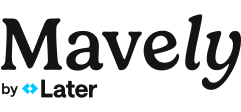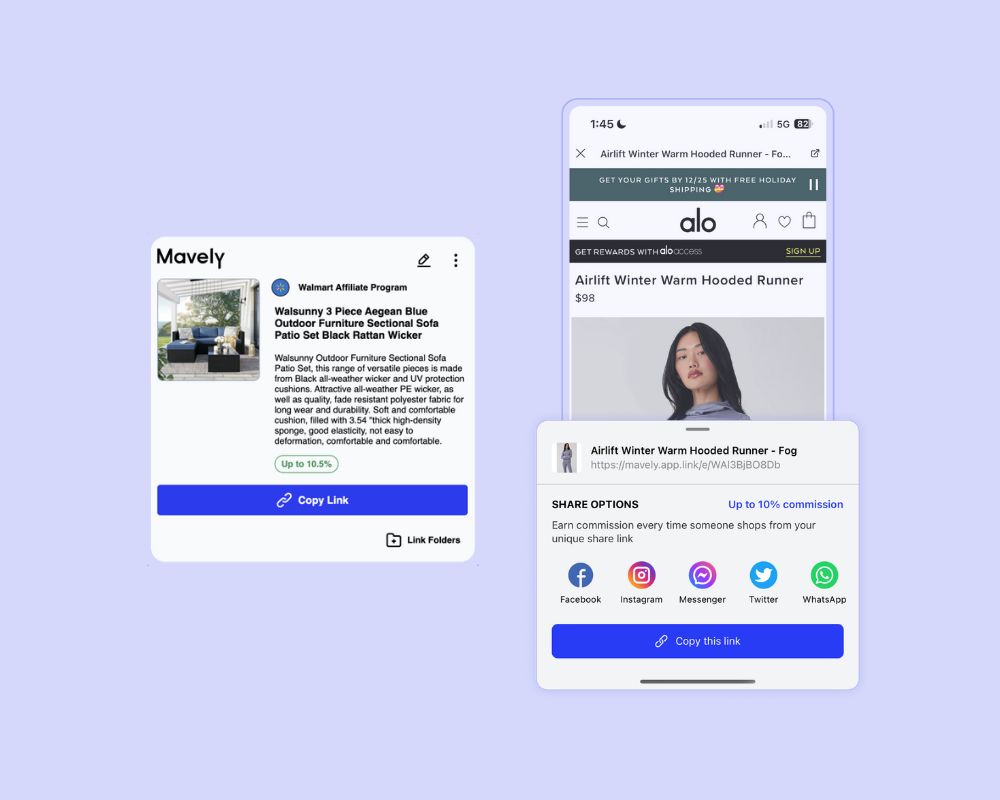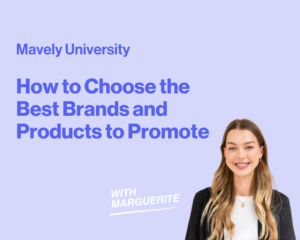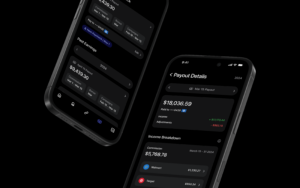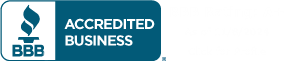New to Mavely? A seasoned user who just needs a refresher? You’ve come to the right place! These quick video tutorials contain everything you need to know about quickly and efficiently creating Mavely SmartLinks with our easy-to-use web and mobile features. Let’s get started!
How to Link on Web App
Creating a SmartLink on the Mavely web app is as easy as 1, 2, 3—just paste, copy, and distribute! In this video, learn the basics of creating personalized links with Mavely.
To create a Mavely SmartLink on our Web App, follow these 2 quick steps:
- In Mavely, paste your desired link in top right field that says “Enter URL to create a link.”
- Hit the blue link icon to create your SmartLink. This link will track all clicks, conversions, and sales.
Share your shoppable SmartLink anywhere, and when people shop you earn commission and bonuses.
How to Link on Mobile App
This short video shows you 3 simple ways to effortlessly create and share SmartLinks on the go with Mavely’s easy-to-use mobile app.
Here are a few ways to create a link using the Mavely Mobile App:
- Option 1: Brands List – In the Mavely mobile app, browse the brands list and select the quick link button that looks like an arrow to the right of a brand.
- Option 2: Brand Card – Click into a brand card and select “Create,” then “Create Link” at the bottom.
- Option 3: Links Tab – Navigate to the Links tab by selecting the icon that looks like a link in the bottom center of your screen. Paste a URL in the field under Create Link, then click Create.
- Option 4: Featured Promotions – On the Mavely app homepage, browse Promotions and click the Create button, then click Create Link in the page that opens.
How to Link with Share Extension
Sharing a Mavely link is as easy as sharing a photo from your phone with Mavely’s Mobile Share Extension feature. Create SmartLinks that can be shared on all channels directly from website landing pages. Here’s how!
To link with Mavely’s Mobile Share Extension:
- As you’re browsing the website of a Mavely brand partner, navigate to the landing page or product page you want to link.
- Tap the share icon in the bottom center of your screen.
- Select the Mavely icon from the list of ways you can share.
How to Link with Browser Extension
Personalized SmartLinks are just a click away with Mavely’s browser extension. In this quick video, learn how you can use this feature to easily create shoppable Mavely SmartLinks as you browse the web.
To create a SmartLink with Mavely’s Browser Extension:
Download the Link Creator Browser Extension on Chrome or Safari. Load the extension to see the Mavely icon in the top right-hand corner of your browser, and sign into your Mavely account through the extension.
To create a link as you browse the web on one of our brand partner websites, you can easily create a SmartLink in 1 step:
- Tap the Mavely icon in the top right corner to create a SmartLink.
Your link is created and ready to share. You can also add it to a Mavely Link Folder to keep you organized.
To customize how your SmartLink will appear when you share it:
- Select the pencil icon to edit your link’s title, description and/or image, then select “Save.”
Still have questions about how to get the most out of Mavely? Visit Mavely University for more valuable tools and resources you can use to monetize your content and maximize revenue. Not on our platform yet? Sign up today and start earning right away by sharing shoppable SmartLinks from brands you and your community love.